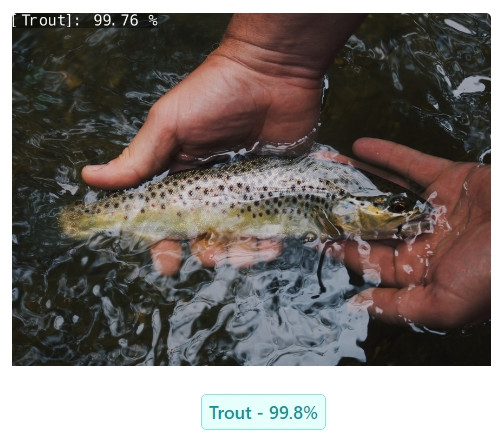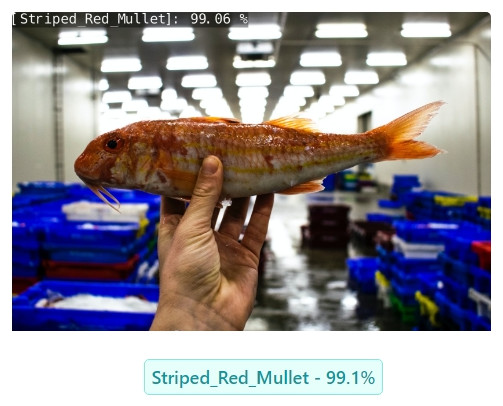In this tutorial, you will build a classifier model to recognize fish species in photographs. Such a model can play a crucial role in species identification, conservation efforts, sustainable fishing practices, aquaculture management, research, and education. It may improve our understanding of fish diversity, support ecosystem preservation, and contribute to responsible interactions with aquatic environments.
To create the model, use the publicly available Large Scale Fish dataset, which contains 8 different species of fish collected from a supermarket in Turkey.
#Adding the dataset
Go to the Owned datasets and click Add new dataset. Enter a dataset name, select Personal the dataset type, and click Create.
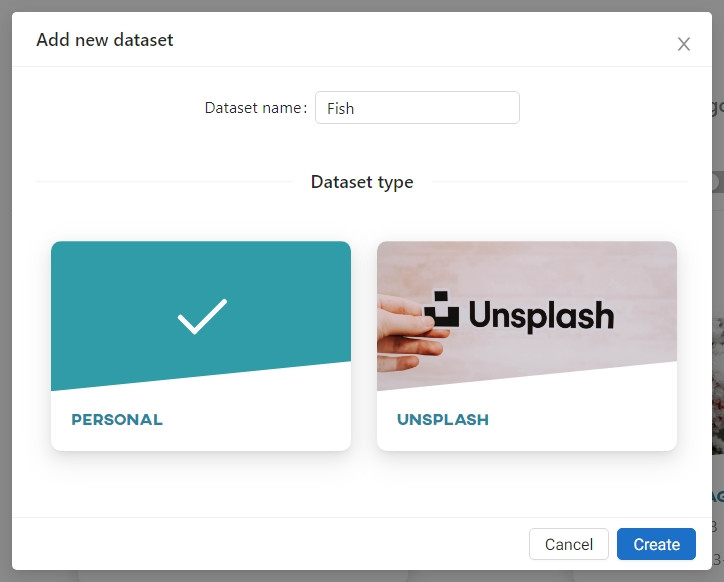
The Large Scale Fish dataset has been saved in a .zip archive. Click Add archive.
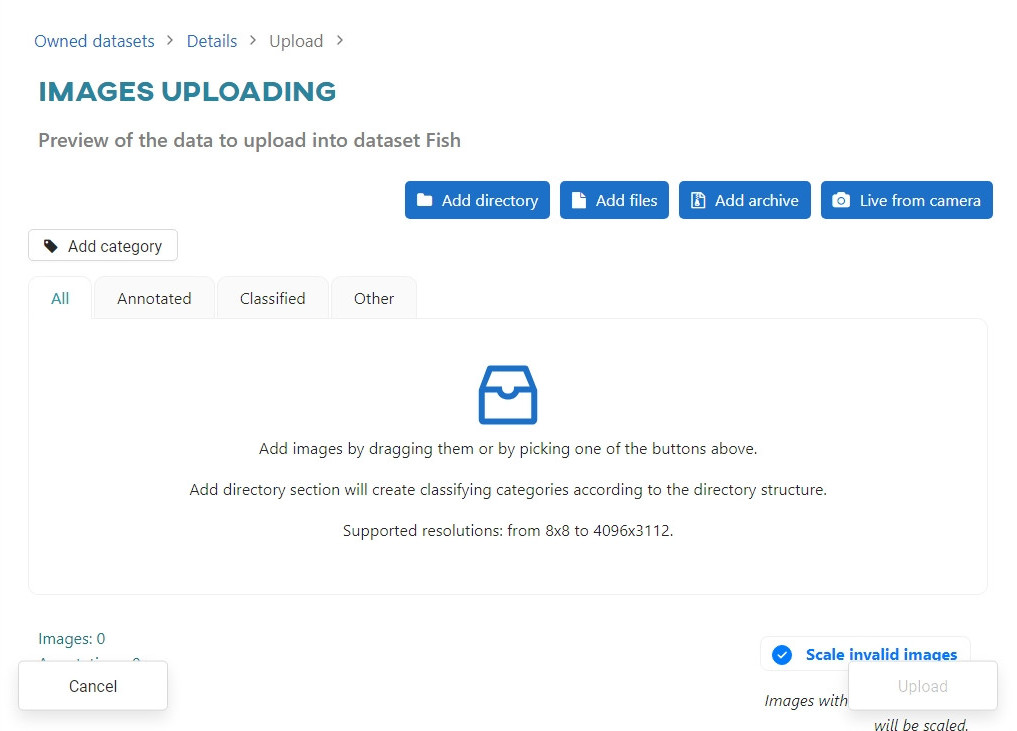
When the archive is loaded, click Upload.
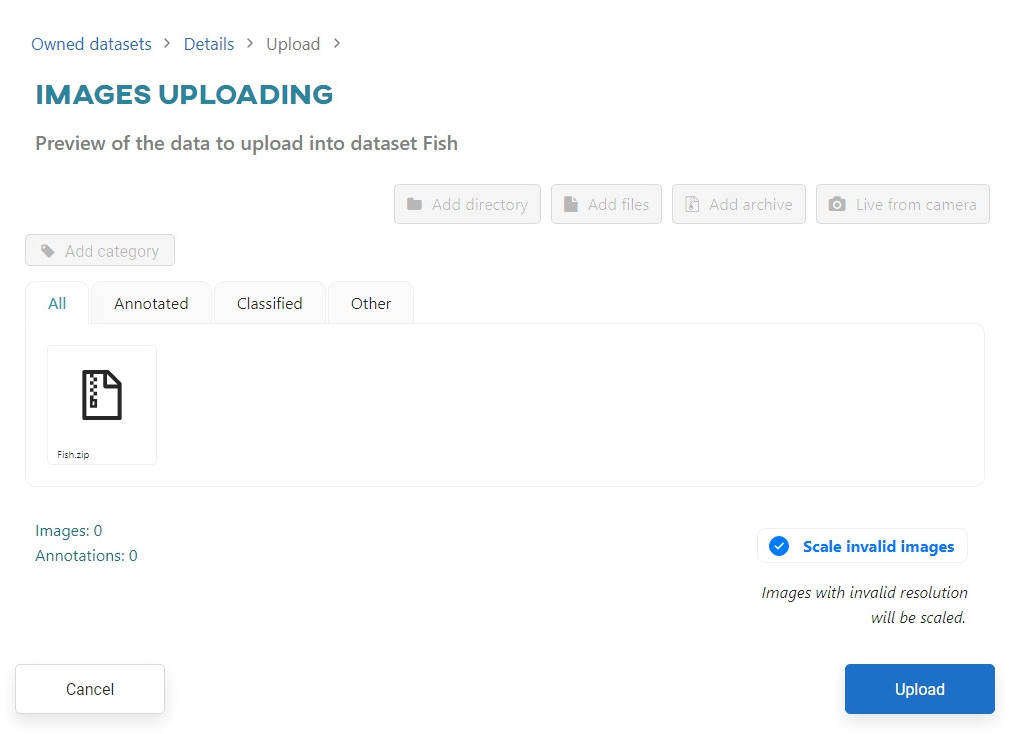
Before uploading, you will be informed of our image size limits. Decide what the application should do if the size limit is exceeded. For this tutorial select Scale.
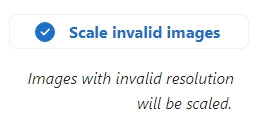
The uploading task is performed in the background. You can monitor the progress in the Dashboard or Datasets view.
#Editing the dataset
Go to the Datasets and click on your Fish dataset.
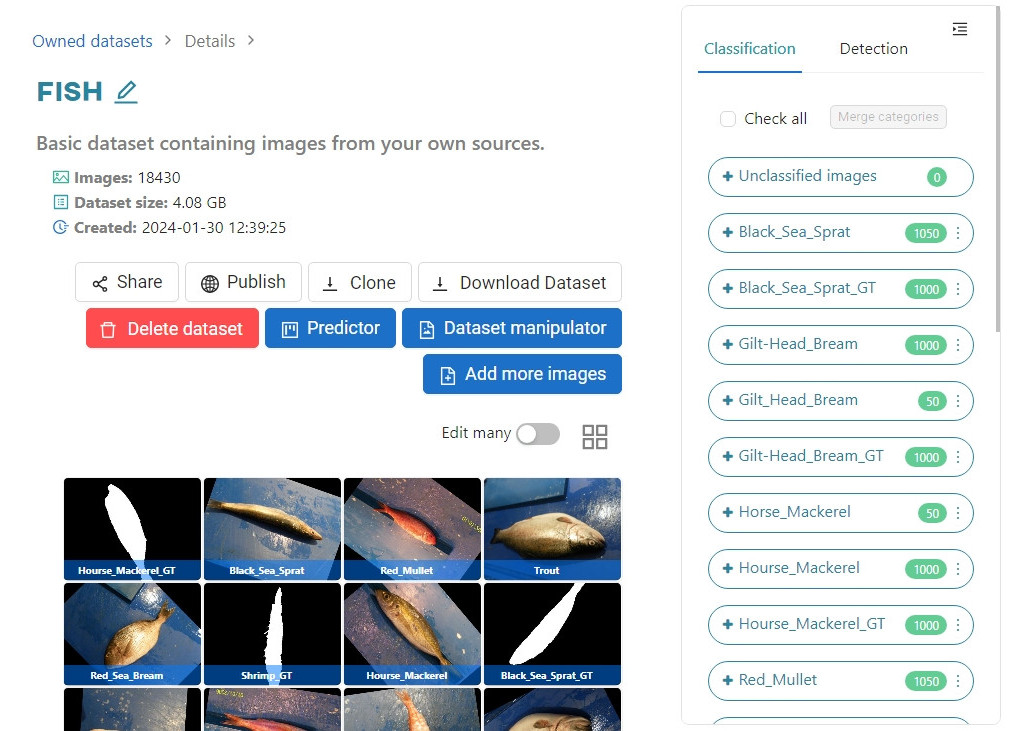
As you can see, some categories such as ground truth (GT) images are not needed for our training, let's remove them. To do this, click on the three dots next to the category you do not need. A drop-down menu will appear, select Delete.
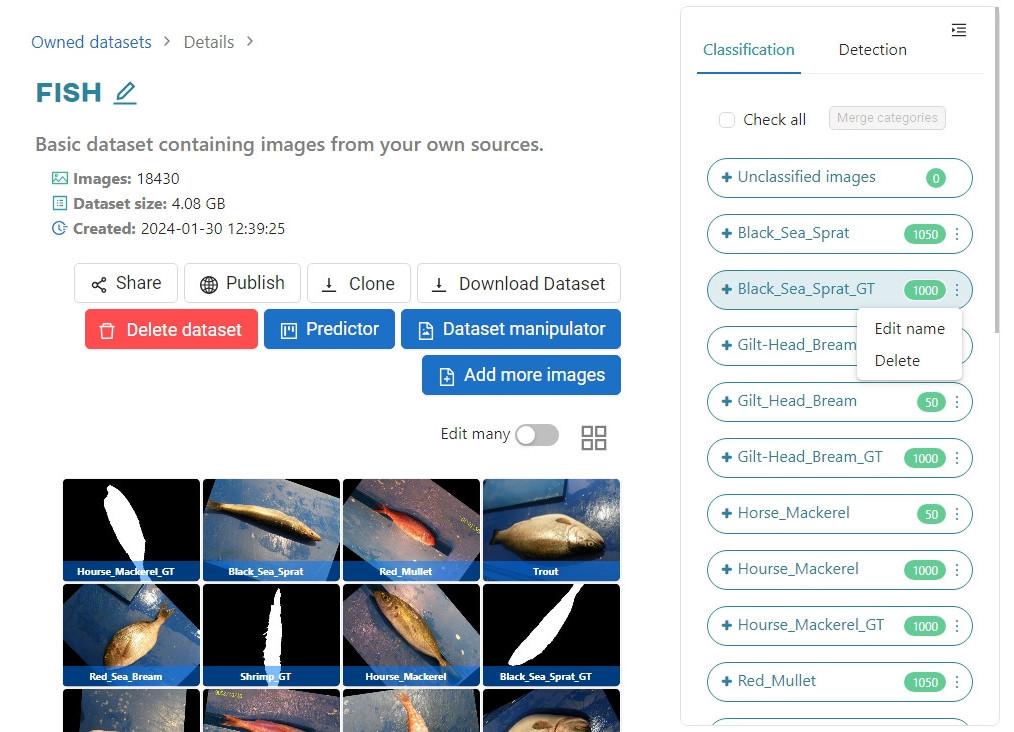
After deleting all categories containing GT images, your dataset should look like this:
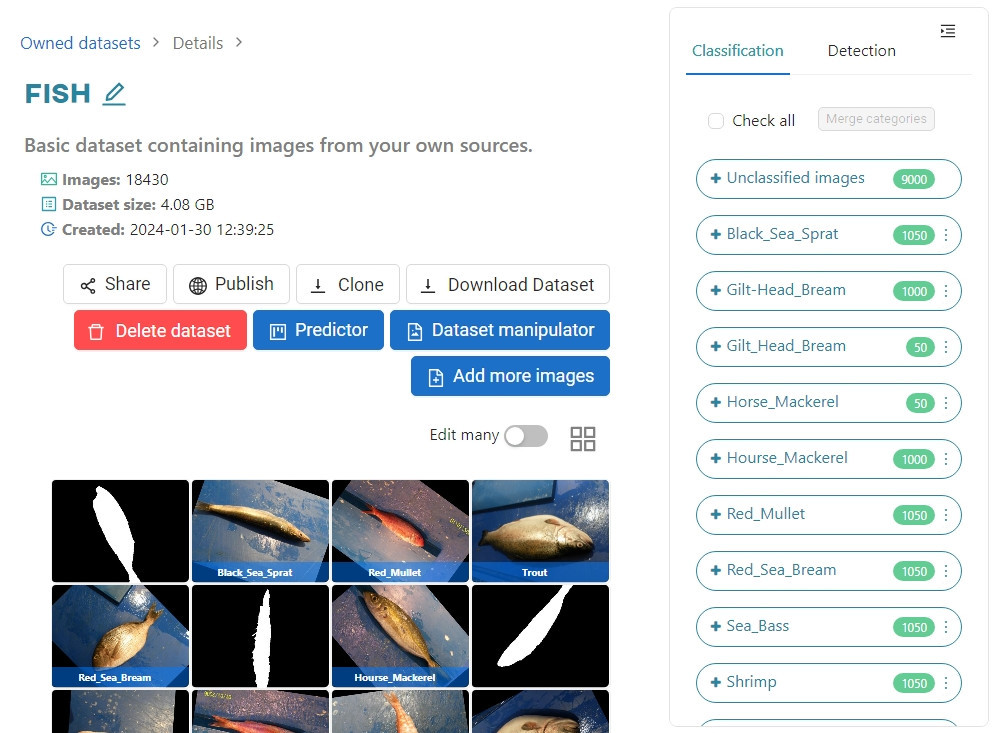
#Merging categories
The dataset is not yet ready for training because some categories are repeated. You can merge them in the Dataset view or when creating a model. For this tutorial, we will do the former. Click the three dots next to the Gilt_Head_Bream category and select Merge categories.
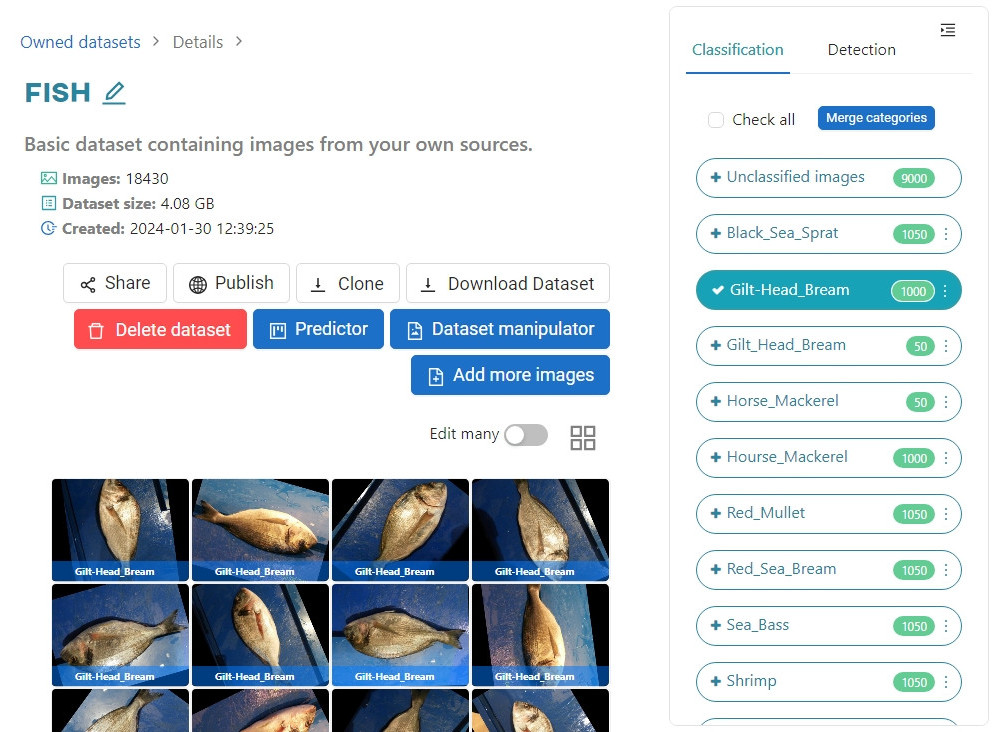
In the pop-up window, click the drop-down button and select the Gilt-Head_Bream category, click Ok.
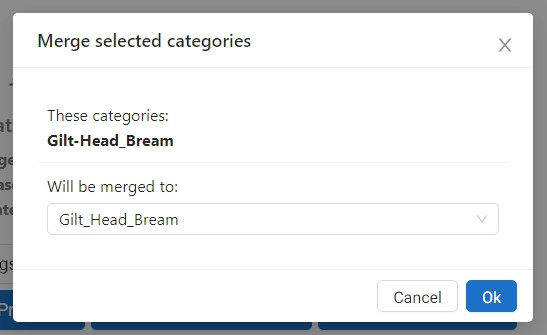
Next, merge the misspelled Hourse_Mackerel category into Horse_Mackerel. Your dataset should look like this:
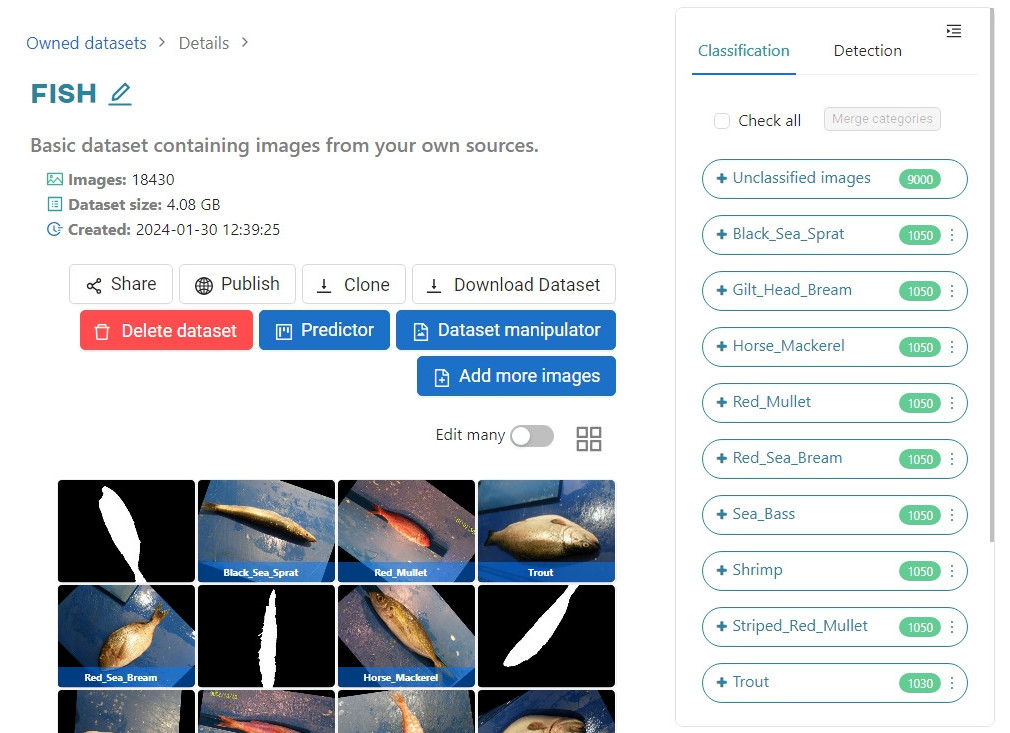
#Creating the model
Go to the Models section and click Add new model. Select Classification.
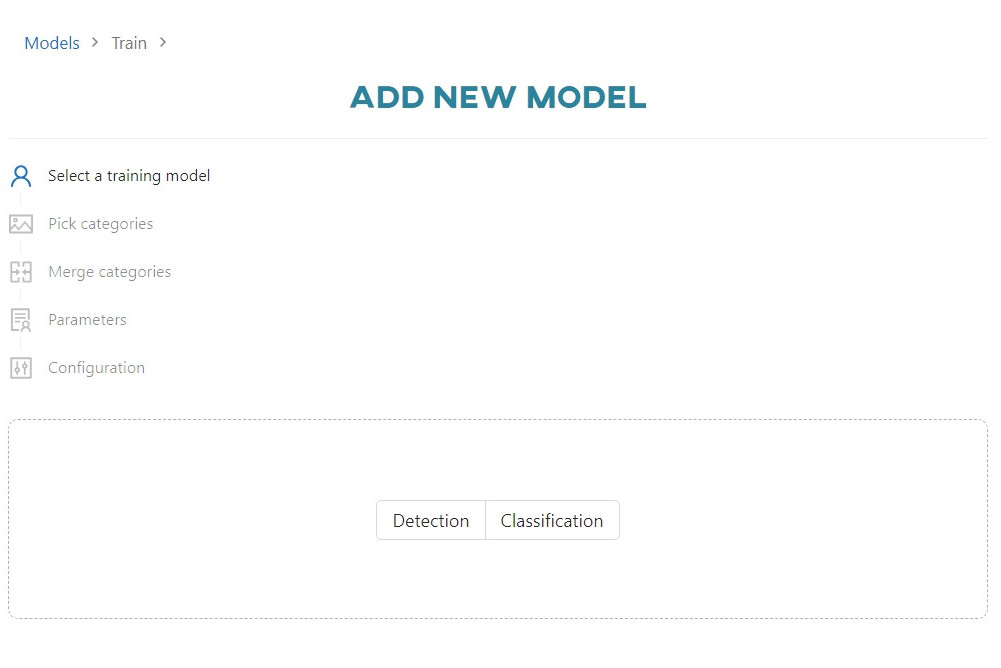
Select all categories except Shrimp, as they are not fish.
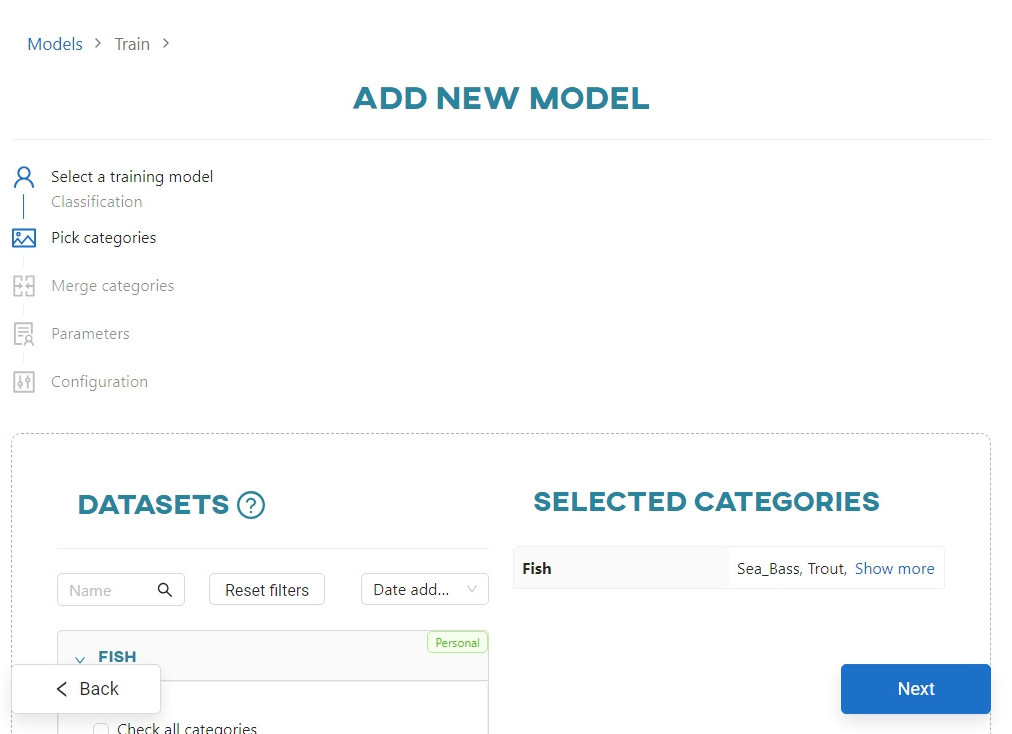
Skip the merge categories step and click Next. Enter the name of your model and select the Configure automatically option. Click Next.
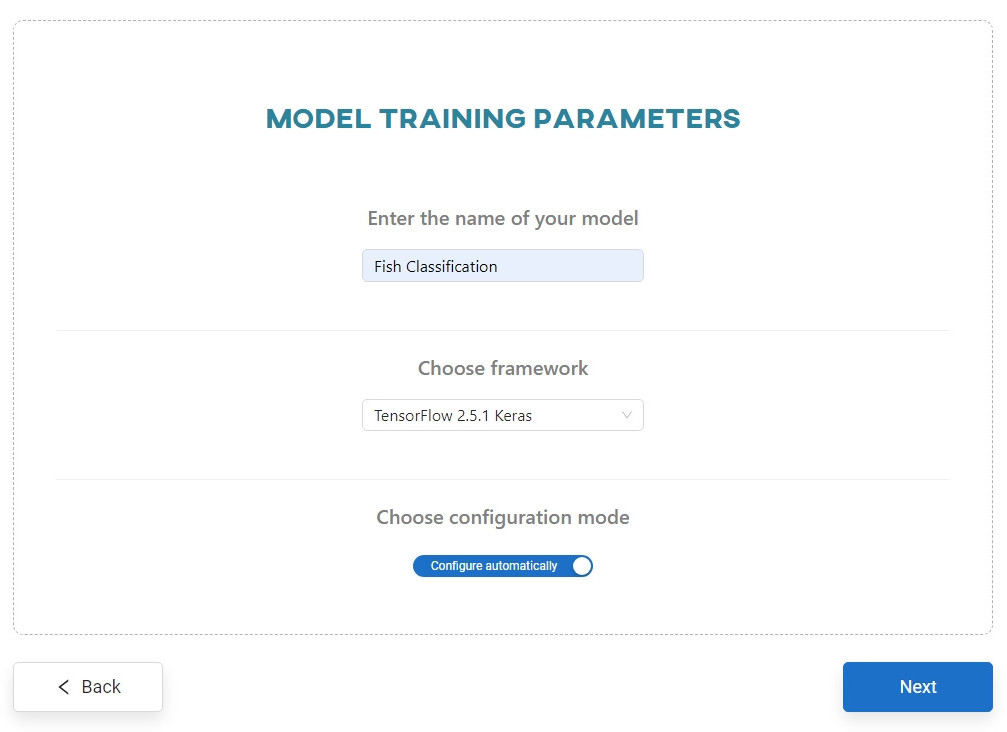
Set the accuracy to 90%. Click Start training.
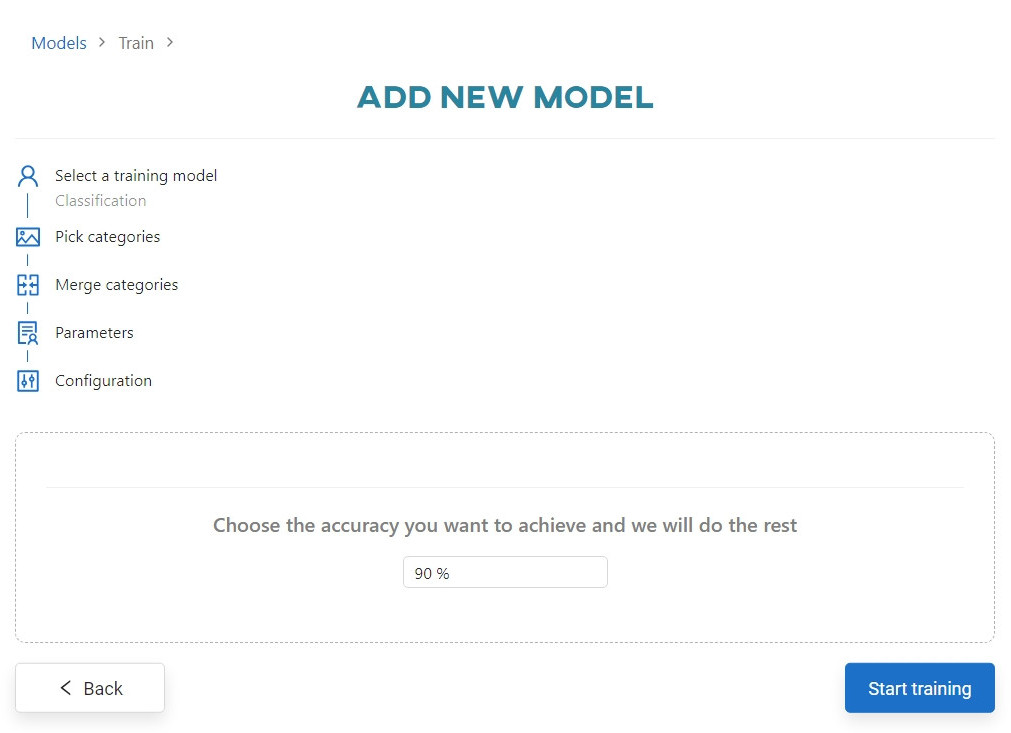
You can view the training progress in the Dashboard view, in the Notifications tab, or in the Models section.
#Testing your idea
When the training is complete, go to the Models section and click on the Fish Classification model.
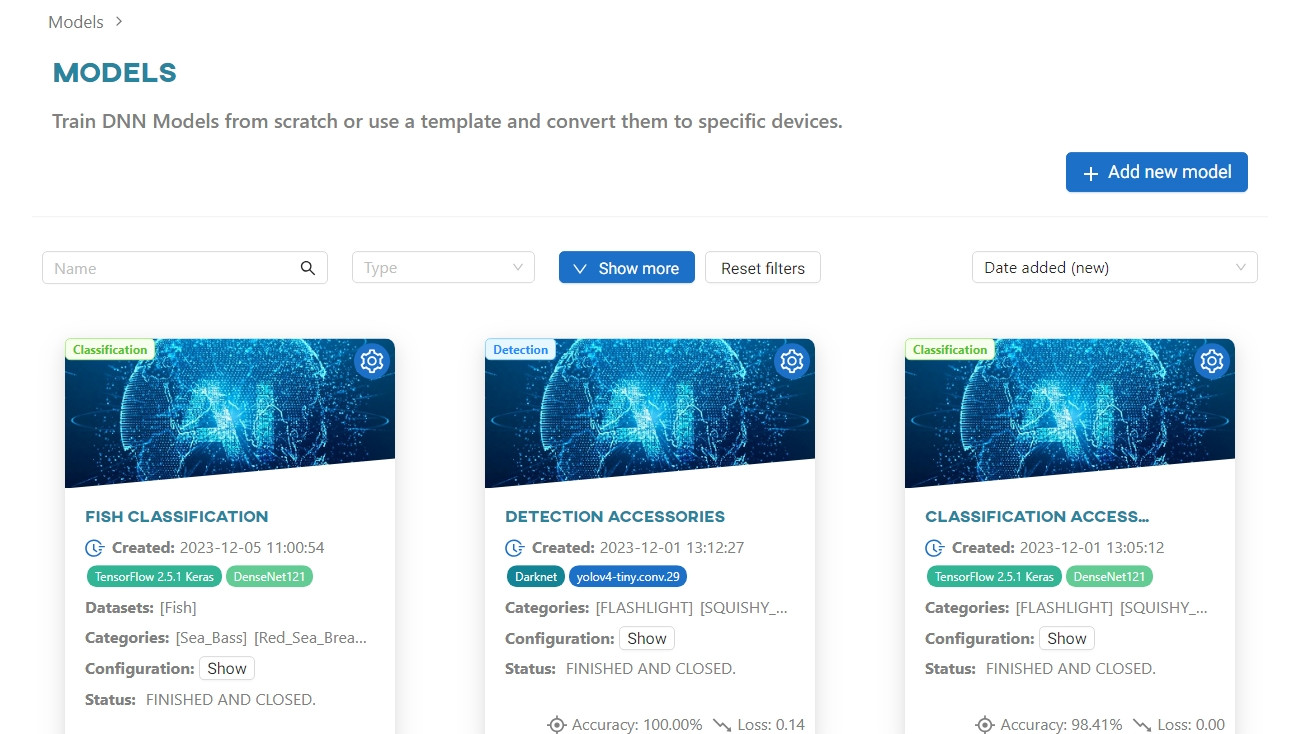
In the Conversion section, select the NVIDIA MAXWELL architecture.
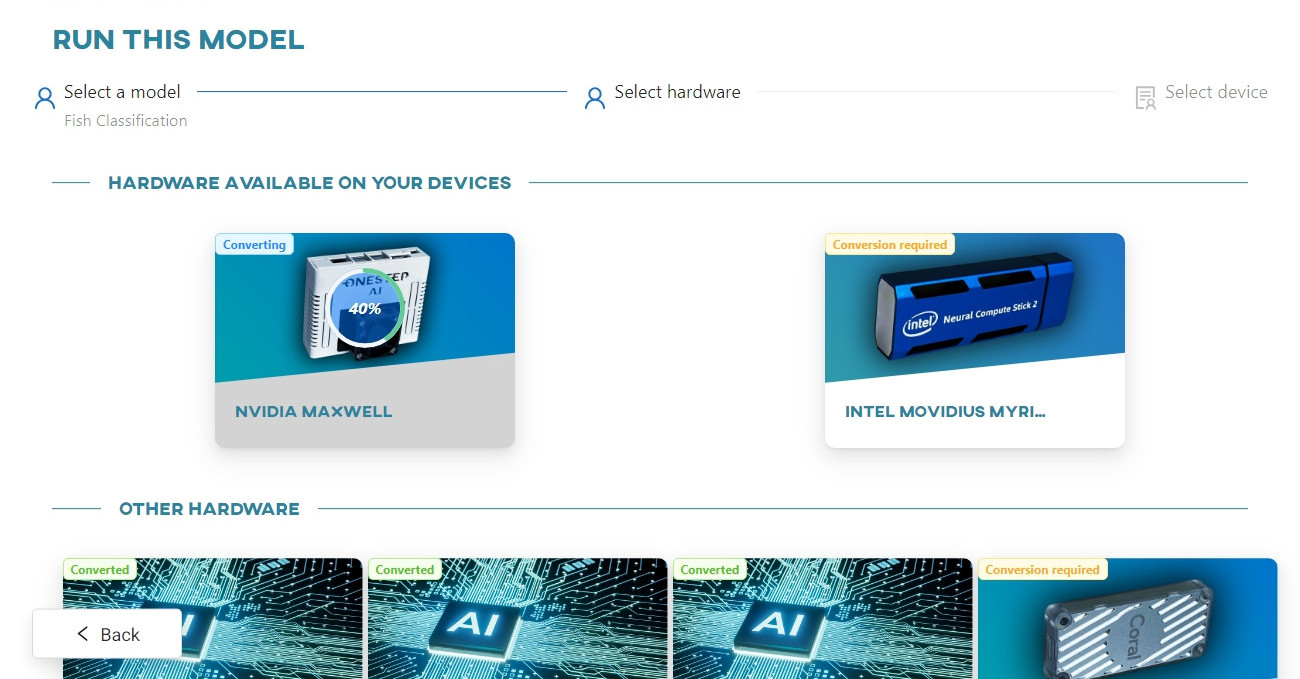
Once converted, click on the device to connect to it.
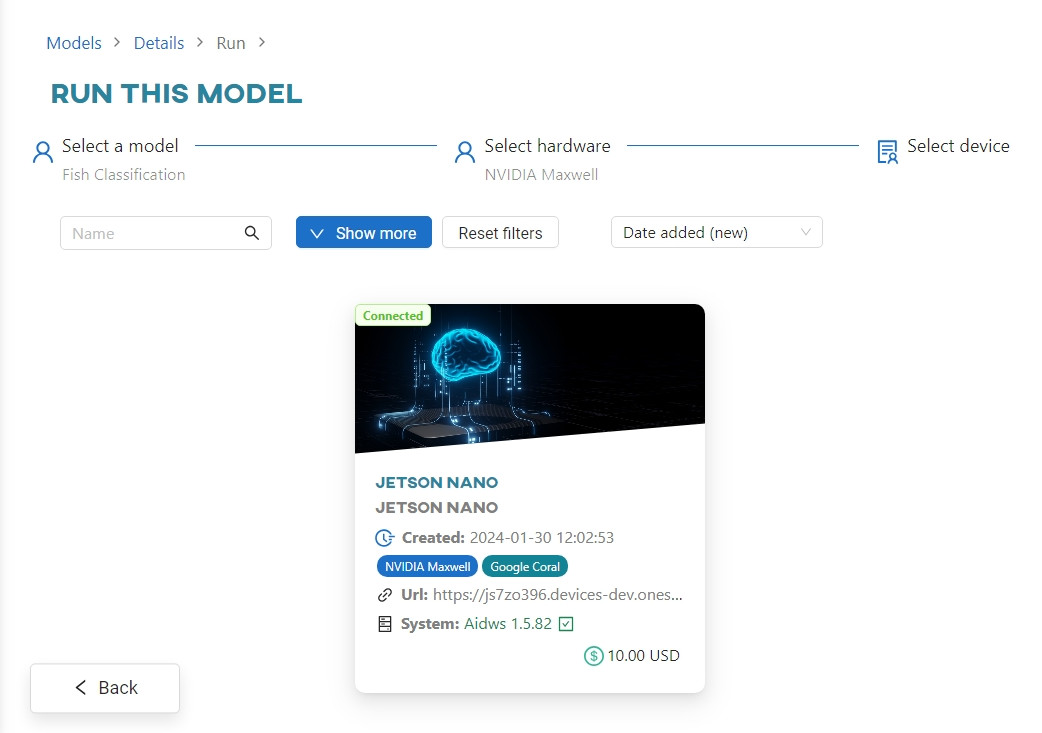
Copy the registration code to the clipboard, then click Copy token and go to device. This will open a new tab in your browser with a web app that is now using your local device.

Enter your e-mail, paste your registration code into the Token field, and create a password. Once registered, the device will change its status to Connected in the Live Testing section of the OSAI app.
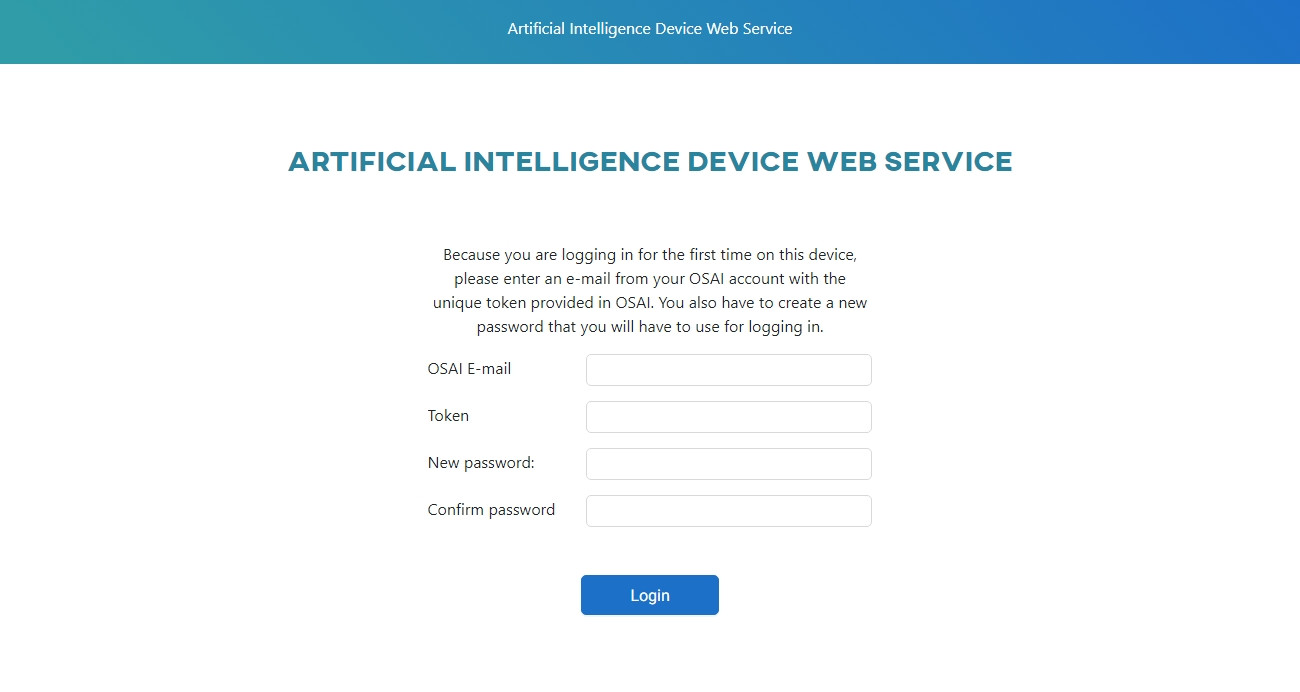
Select NVIDIA Maxwell hardware.
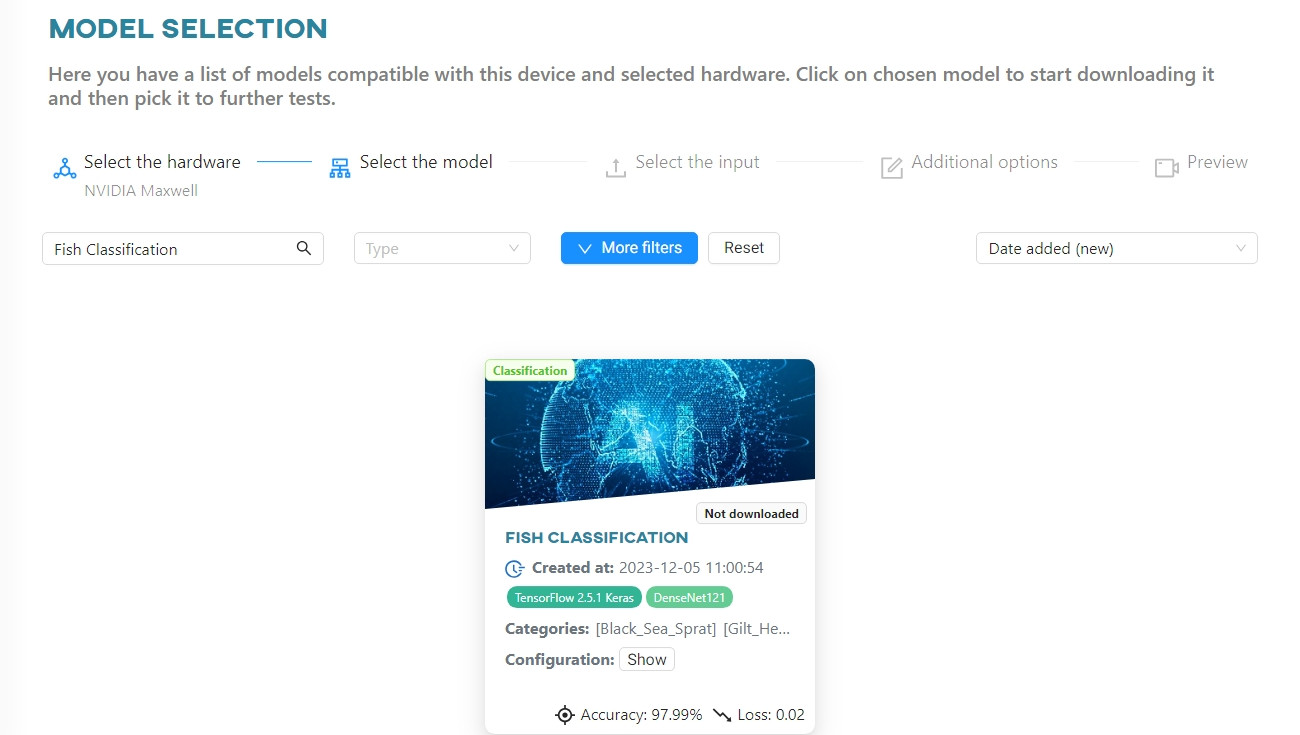
Click on the Fish Classification model to download it to the device's local memory.
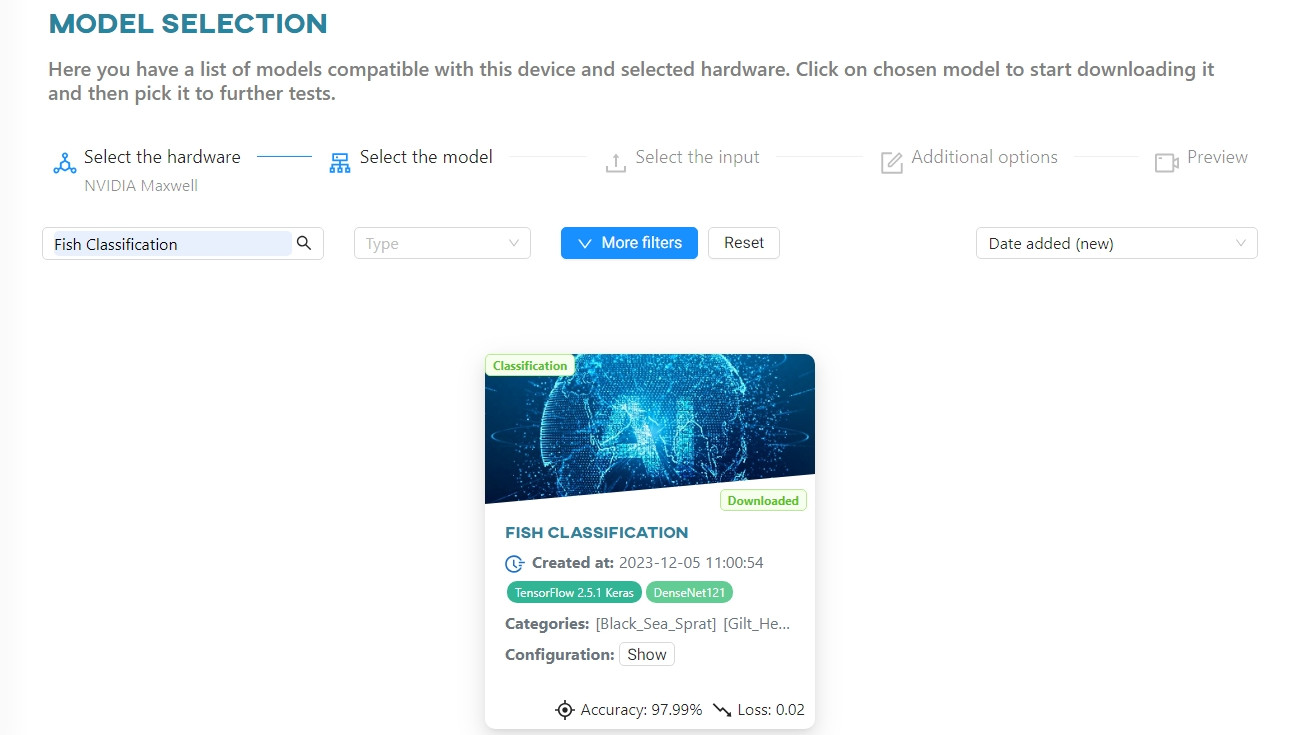
Click the Upload File button. You can upload either a photo or a video. For the purposes of this tutorial, we will use image files.
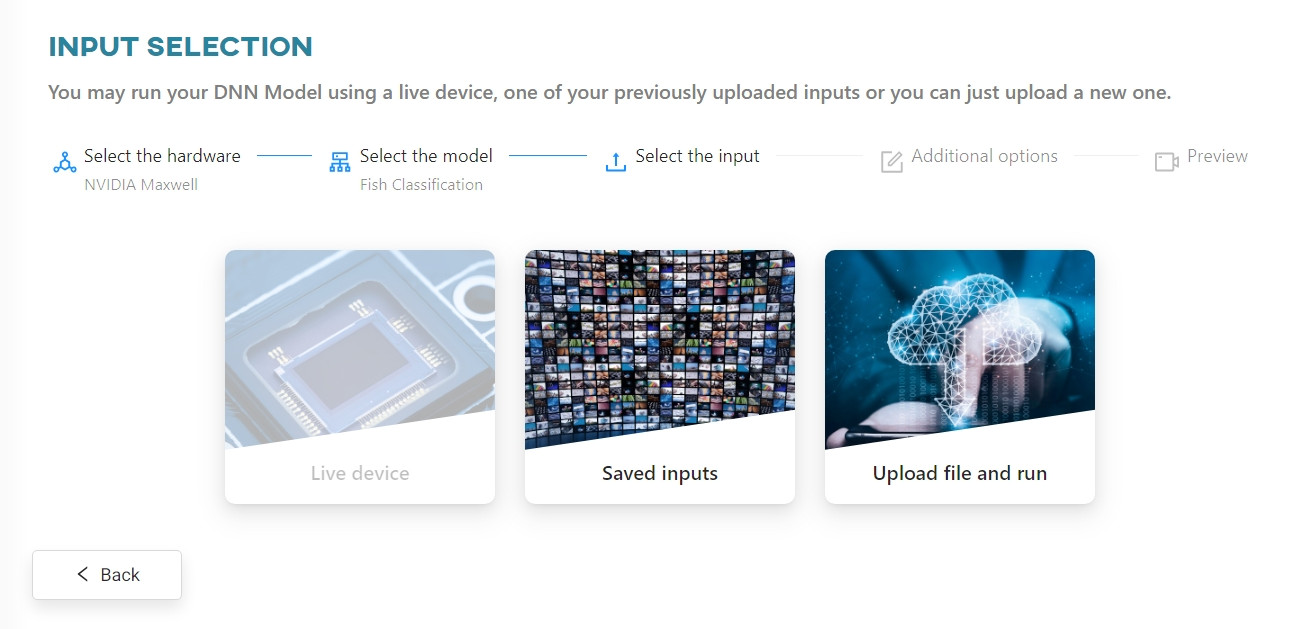
Once the image has been processed by the web app, you can view the results.