Using the dataset manipulator, we can augment the data of our datasets. Depending on our needs, we can generate additional images from our data using different operations. For this tutorial, you will use each of them.
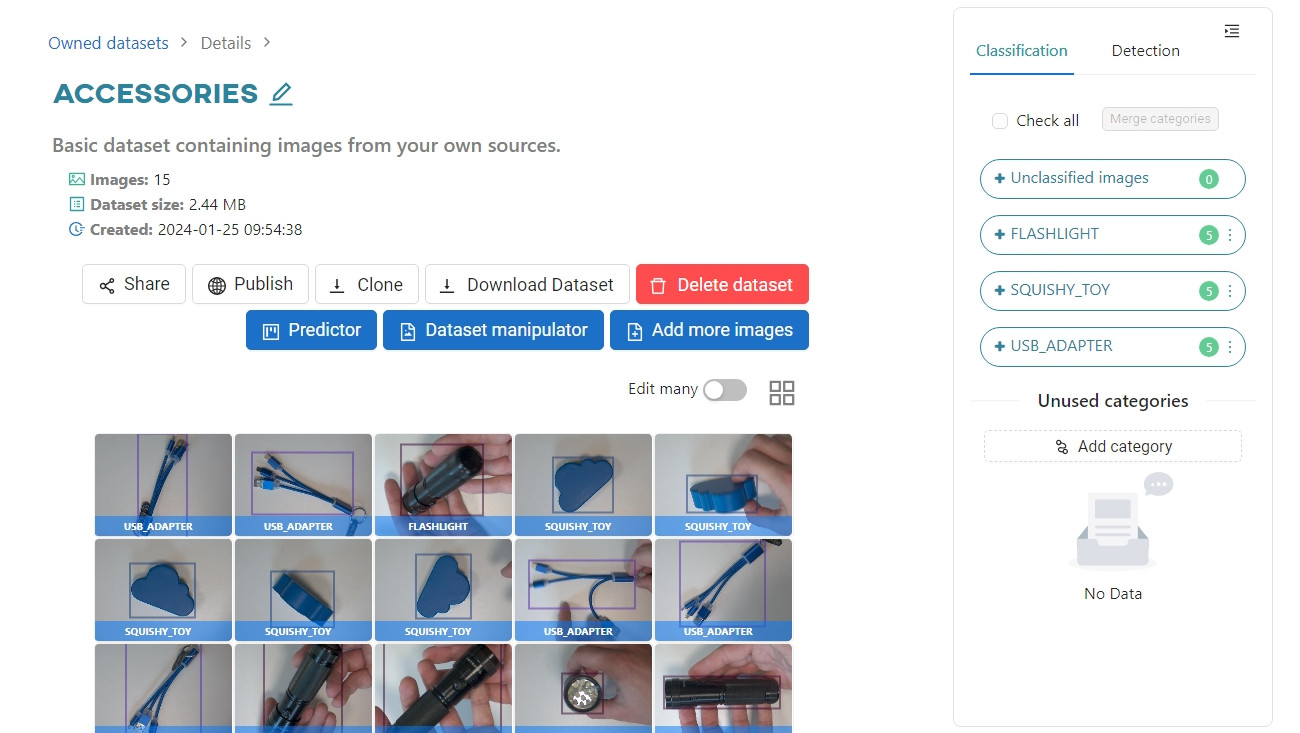
In the previous tutorials, you added missing information to your dataset for object detection and classification. If you do not add these markings and use the manipulator, you will have to manually add each new object generated from the image. To proceed with the manipulation, click on the Dataset manipulator.
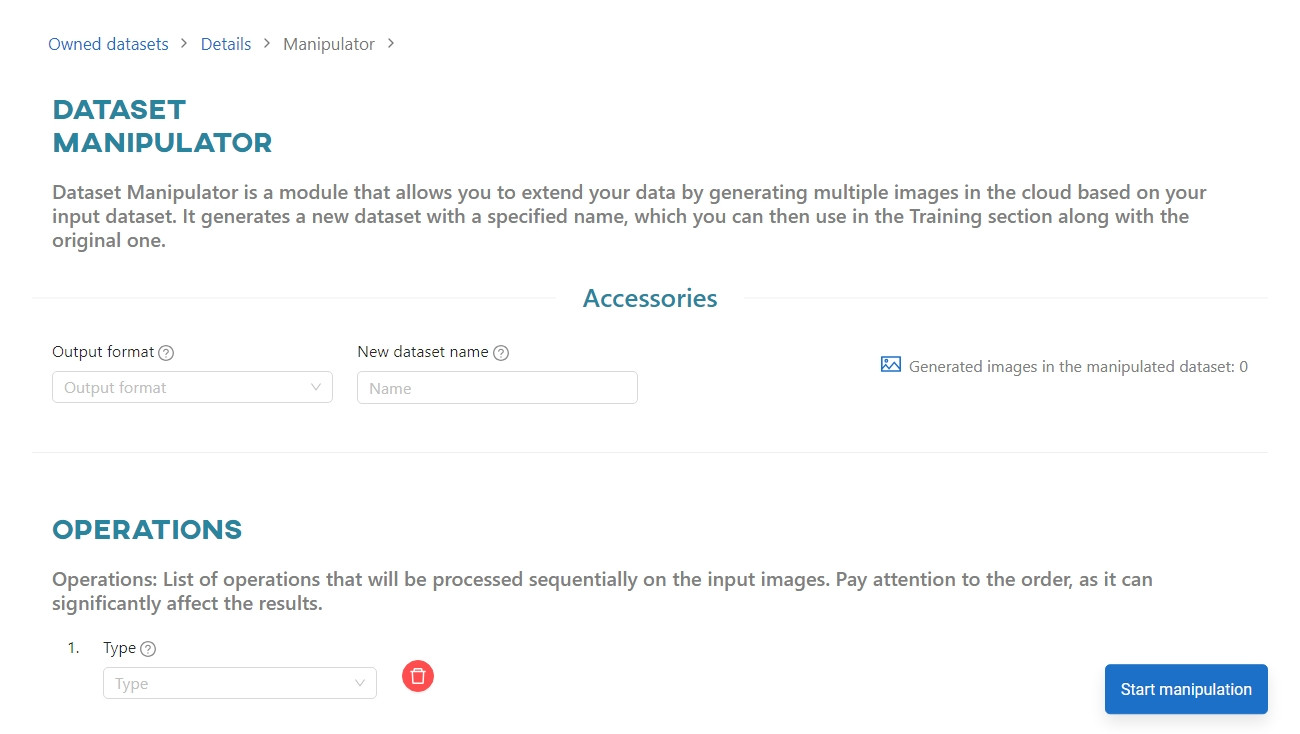
Set the output file format to PNG and enter the name New Accessories for the new dataset that will be created as a result of the data augmentation.
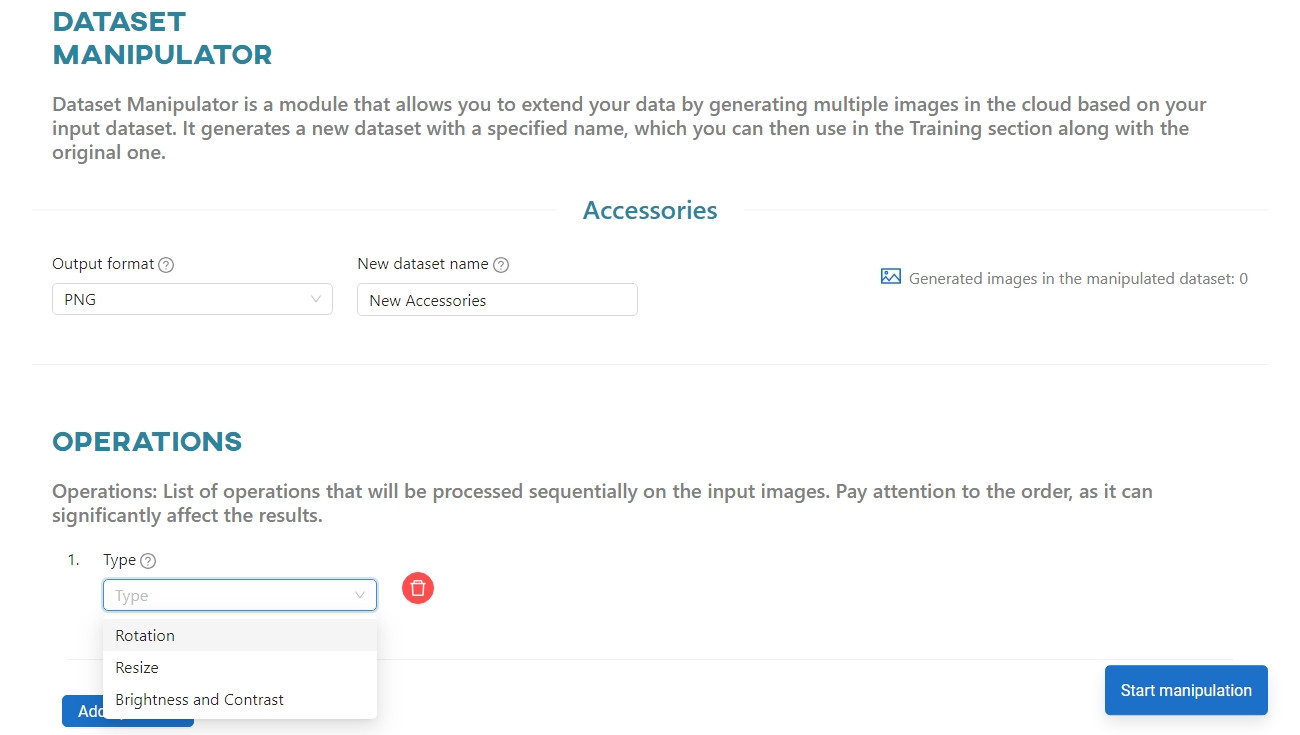
In the OPERATIONS section, select the first type of operation, Rotation.
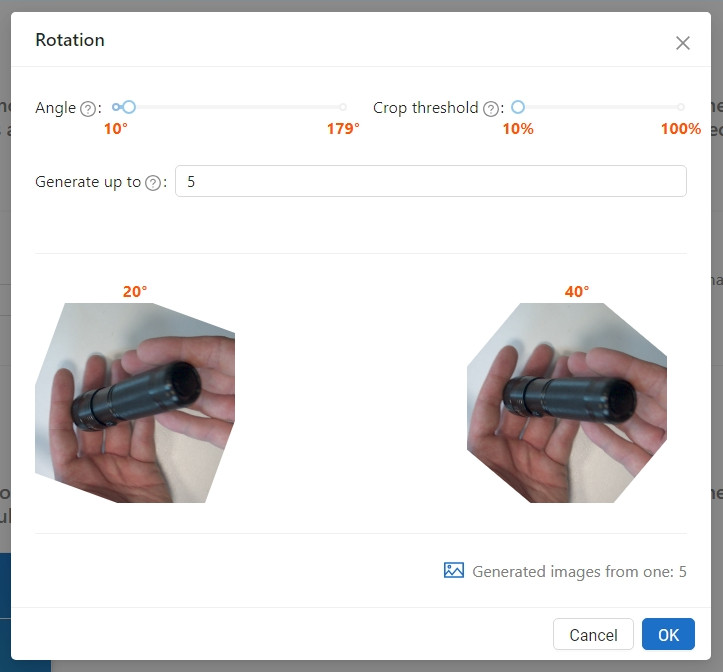
To create 5 copies of the photo, each rotated by 20’, set the Angle bar to 20, and enter 5 in the Generate up to field. Set the Crop threshold to 20%, this will remove the annotation of objects with visibility less than the indicated percentage.
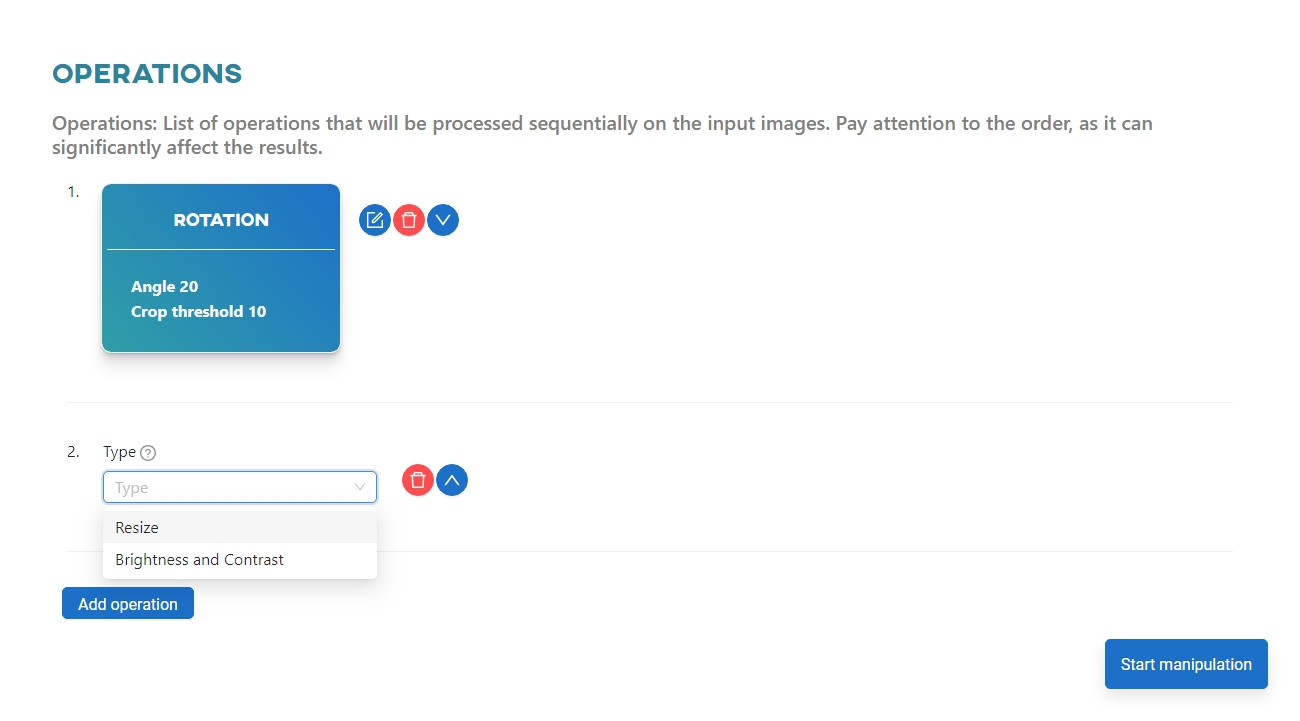
Confirm the settings by clicking OK. Create a new modification using Add operation and select Brightness and Contrast from the list.
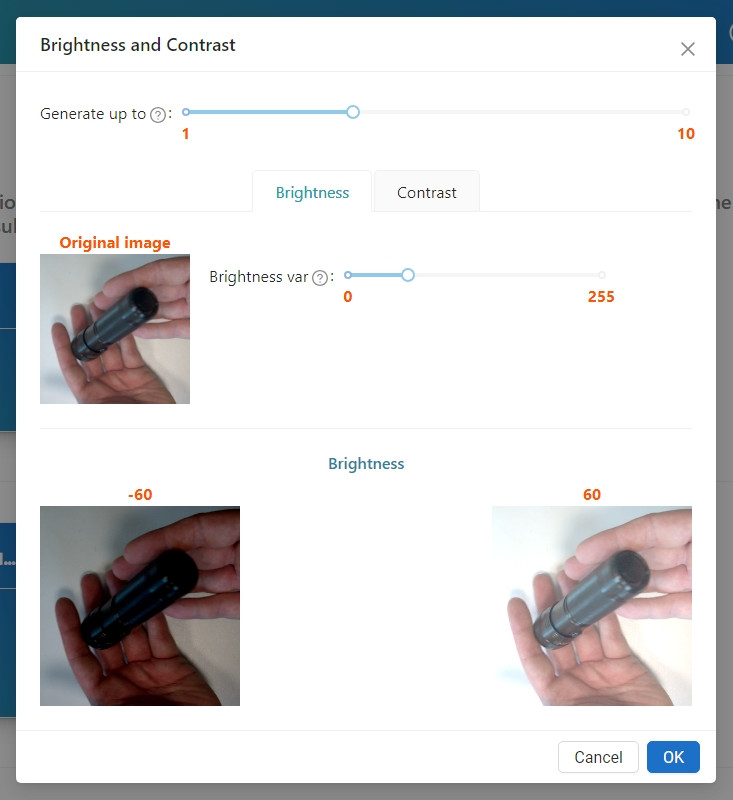
Set the number of generated images in the Generate up to field to 4. Set the Brightness var to 60 and go to the Contrast tab.
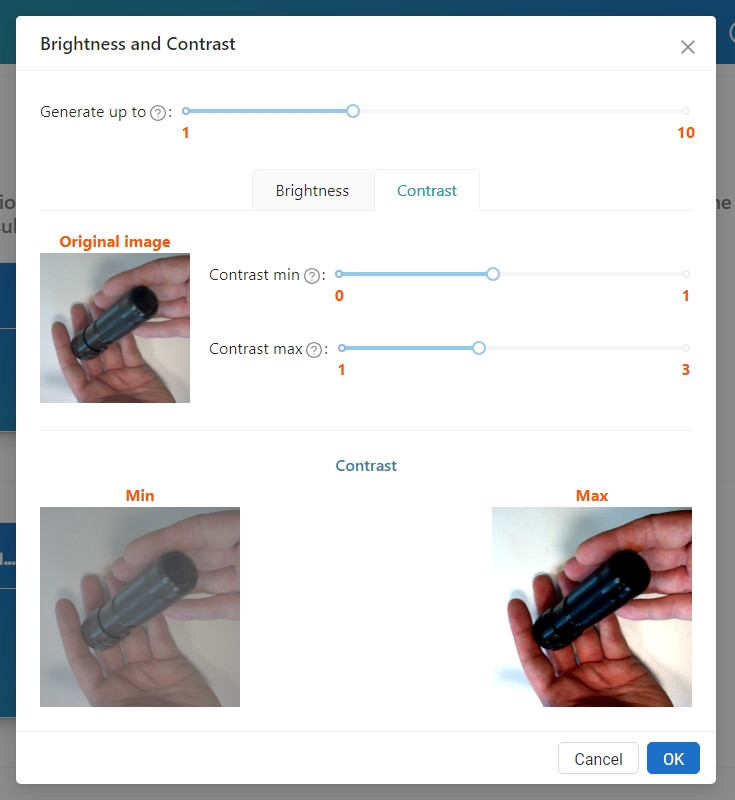
Set Contrast min to 0.5 and Contrast max to 1.8. Confirm by clicking OK. Finally, use the Resize operation.
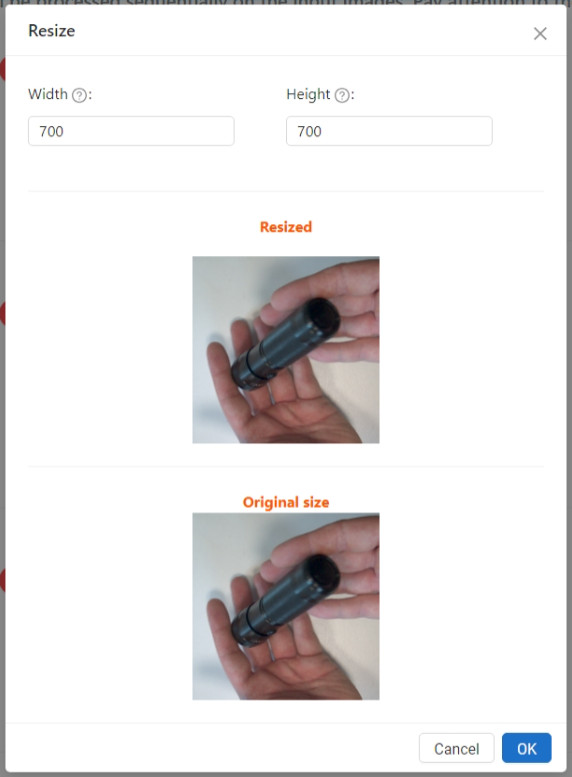
Resize the images so that each is the same size. Set the Width and Height to 700px.
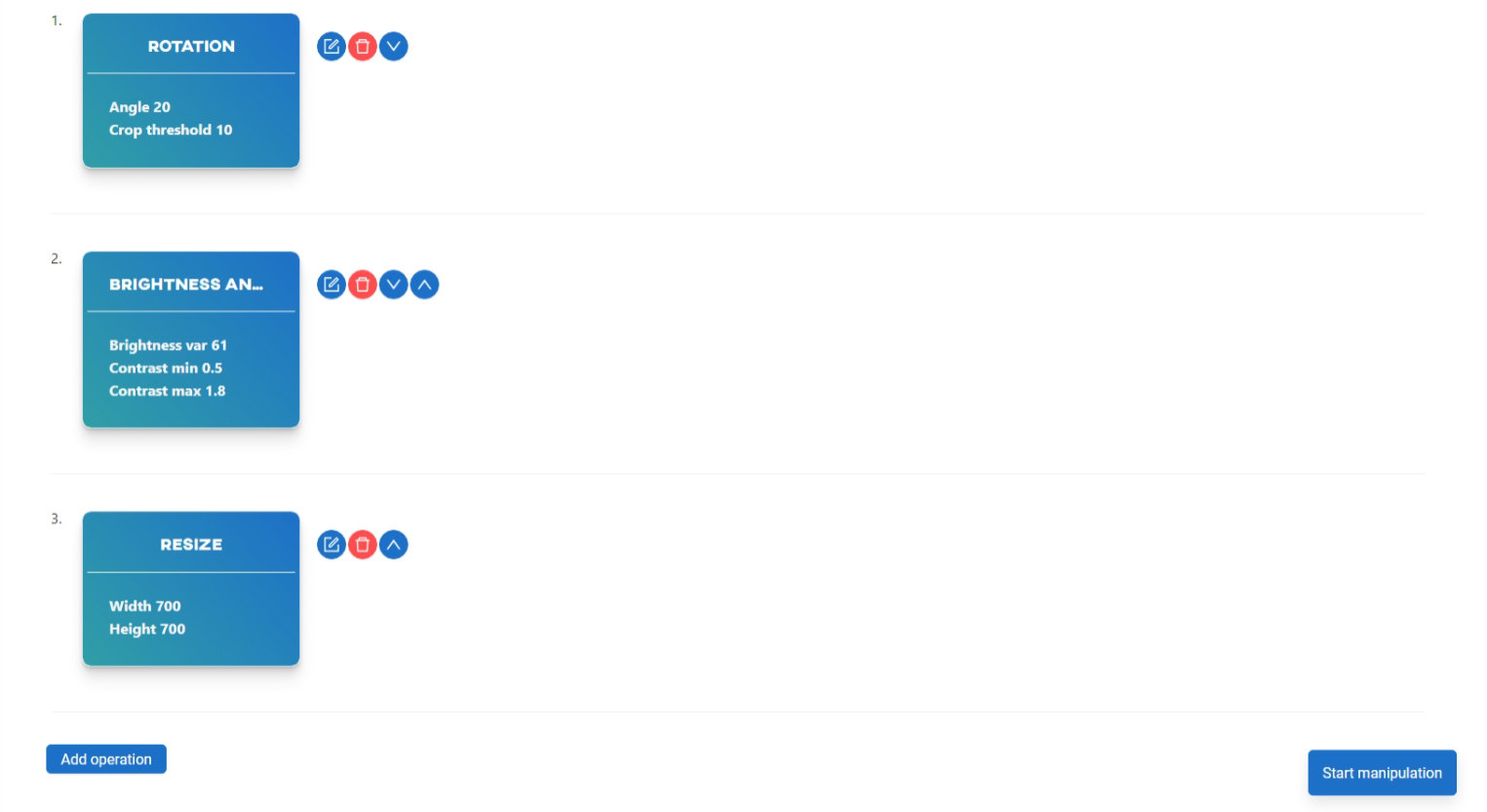
The operations are listed on an ongoing basis. Check whether the data entered has the values we require. If necessary, you can always edit an operation, add a new one, or change the order of the operations using the up and down arrows. Finally, click Start Manipulation and wait for the notification that will inform you that our server has finished generating the images.
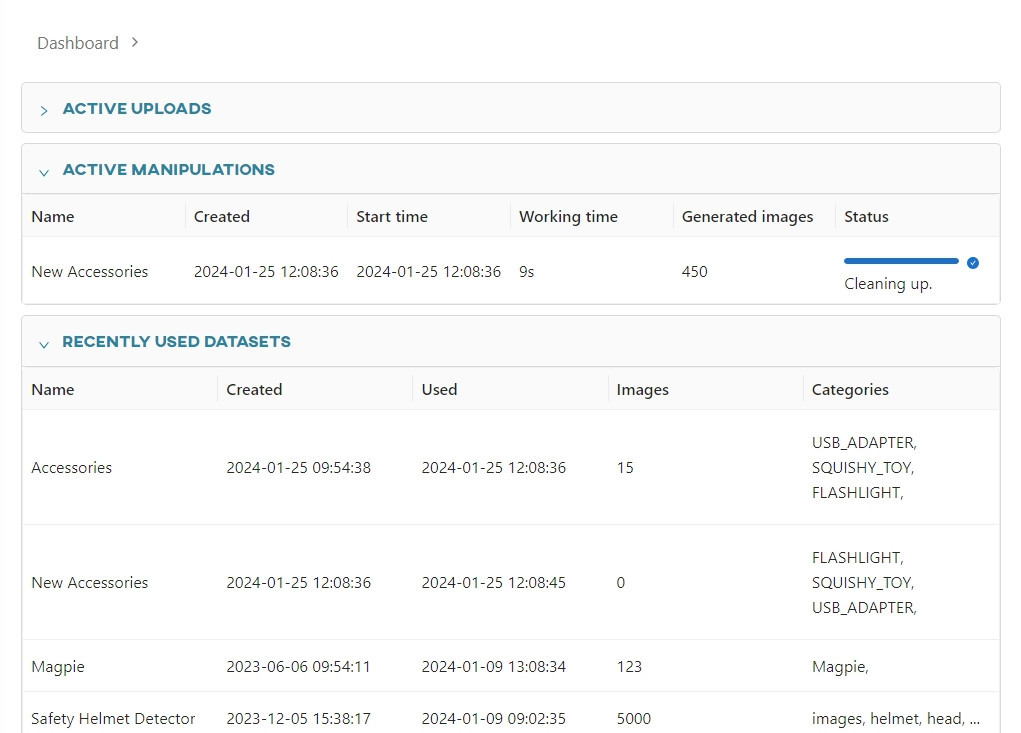
The new dataset has been generated and contains 450 images, which is consistent with the settings and the fact that none of the images were deleted during the process. Using the initial 15 images, you generated 5 new rotated images from a single image 15 + 15 * 5 = 90. In the next operation, you created another 4 from 90 images with different contrast and brightness 90 + 90 * 4 = 450. You can now preview the resulting images.
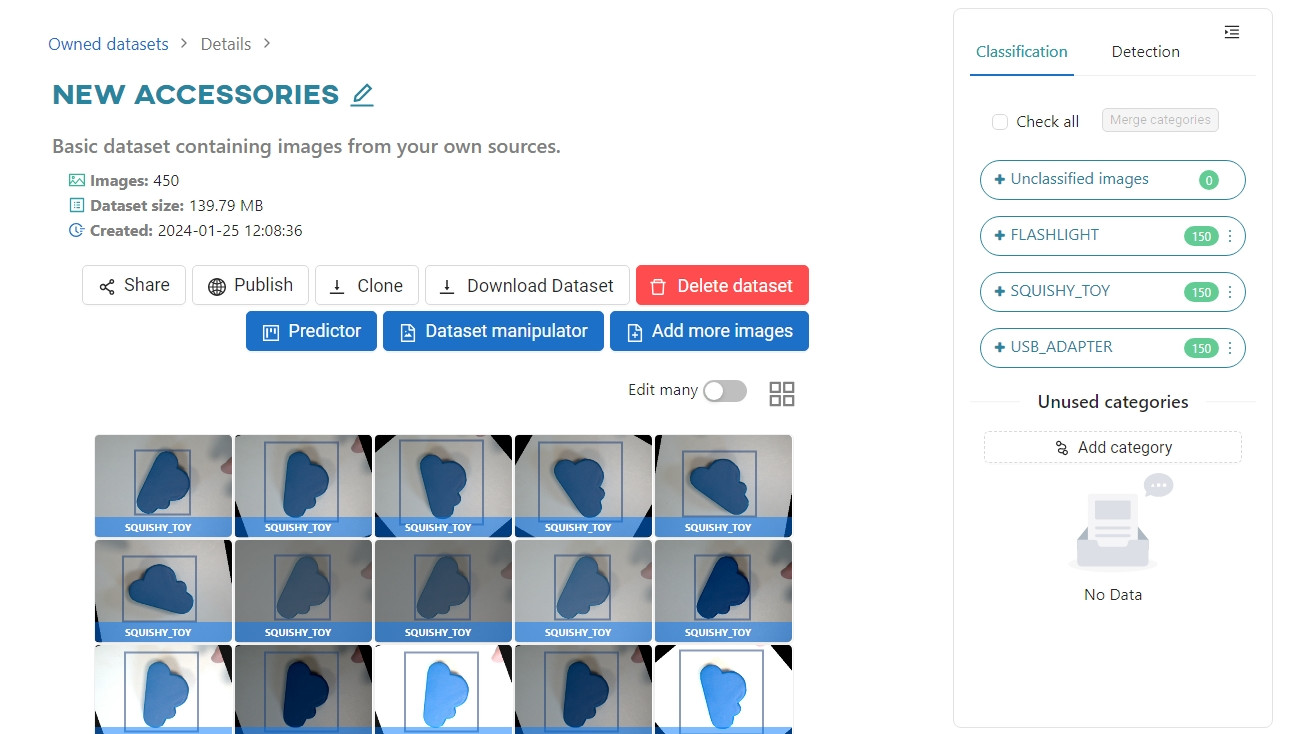
As you can see, each of the newly created images also has annotations for object classification and detection, since you have previously categorized the initial image.
